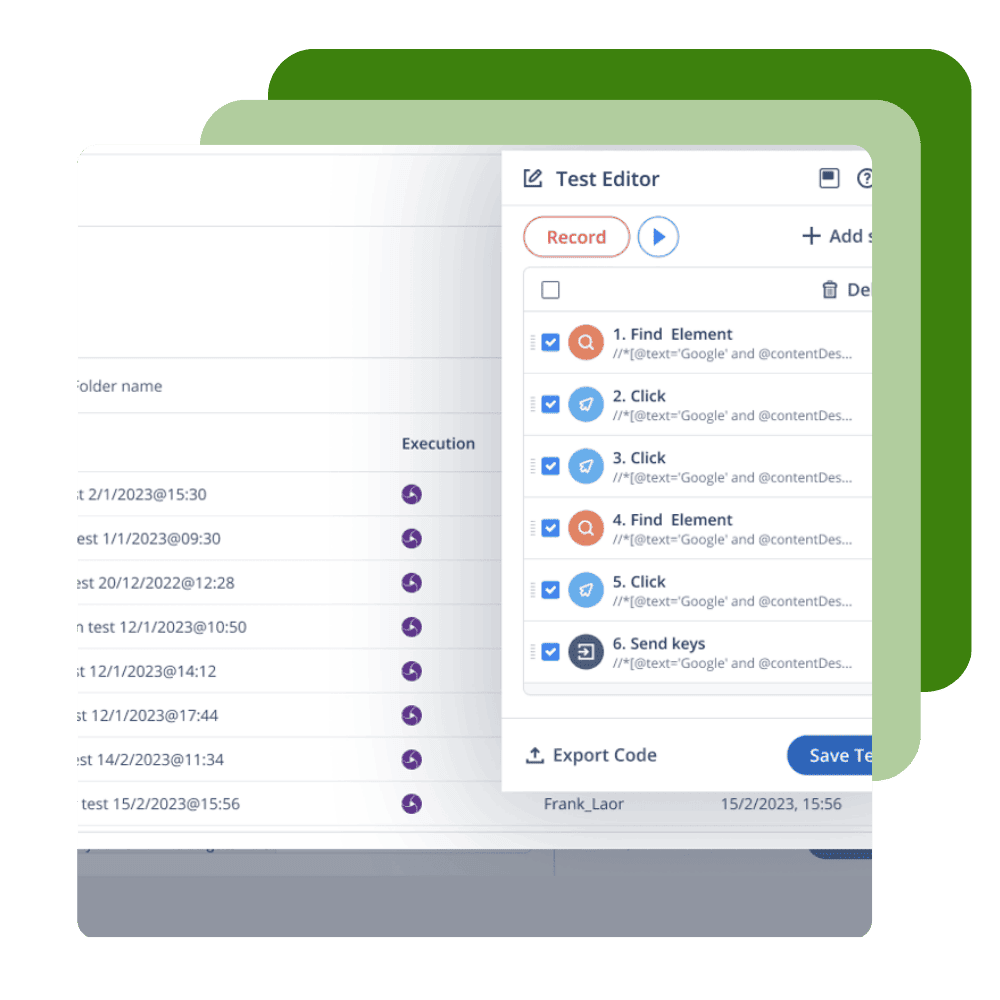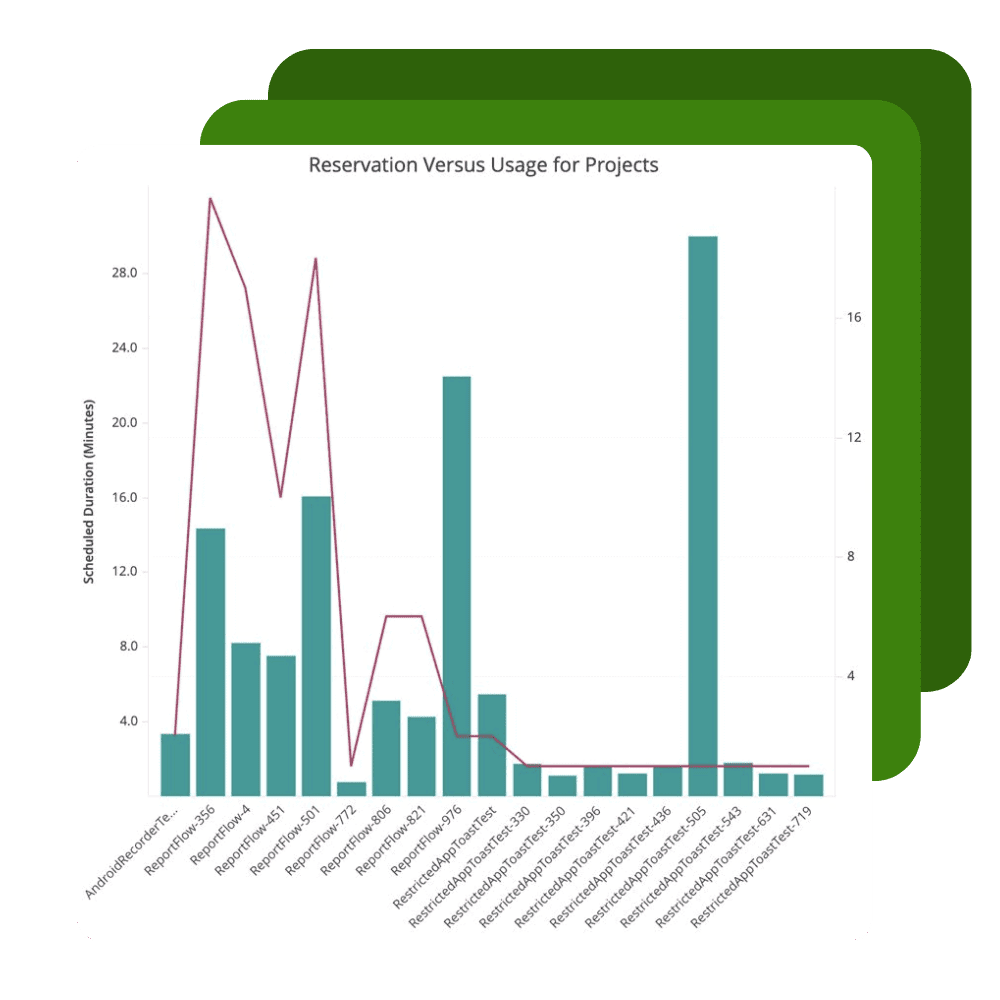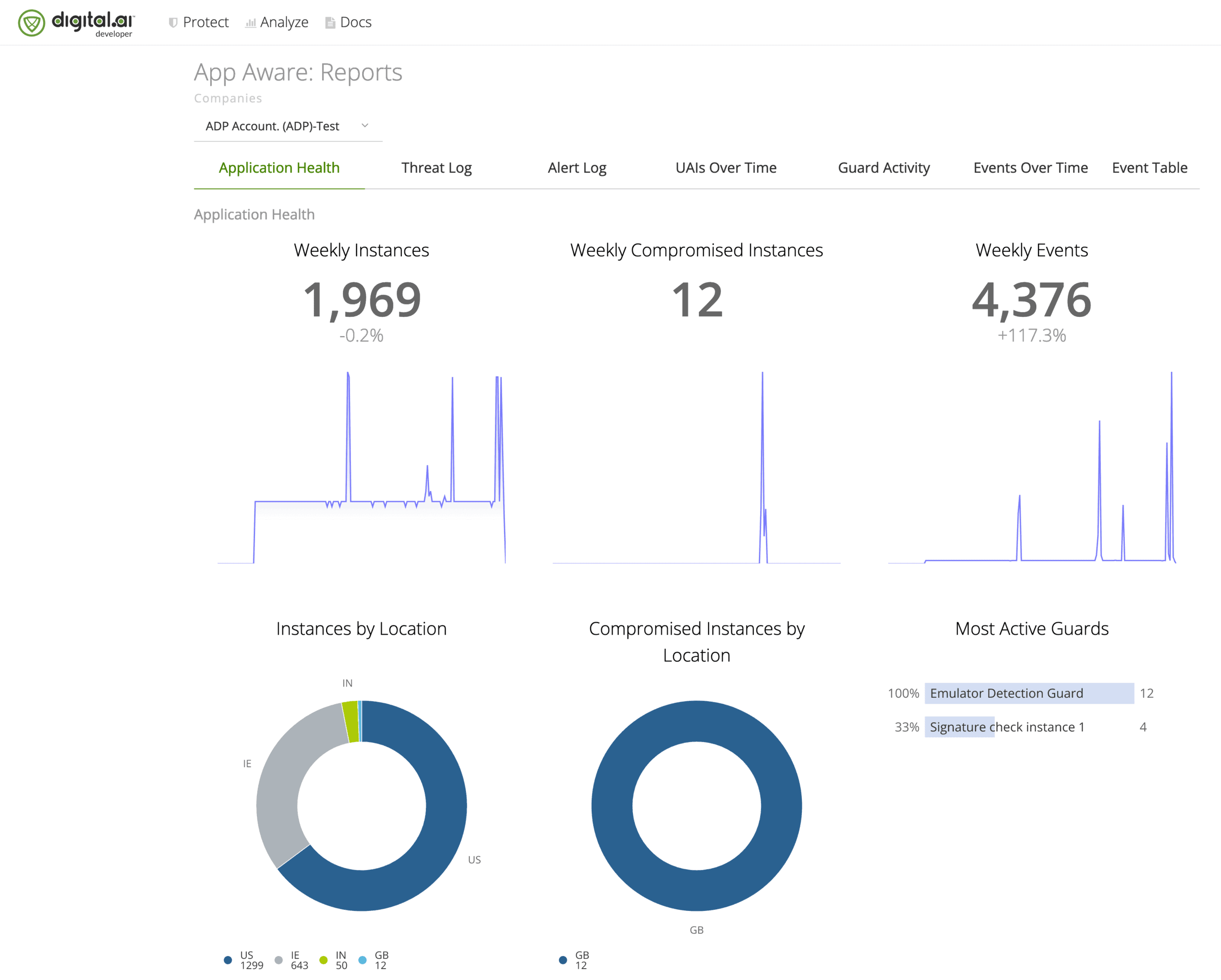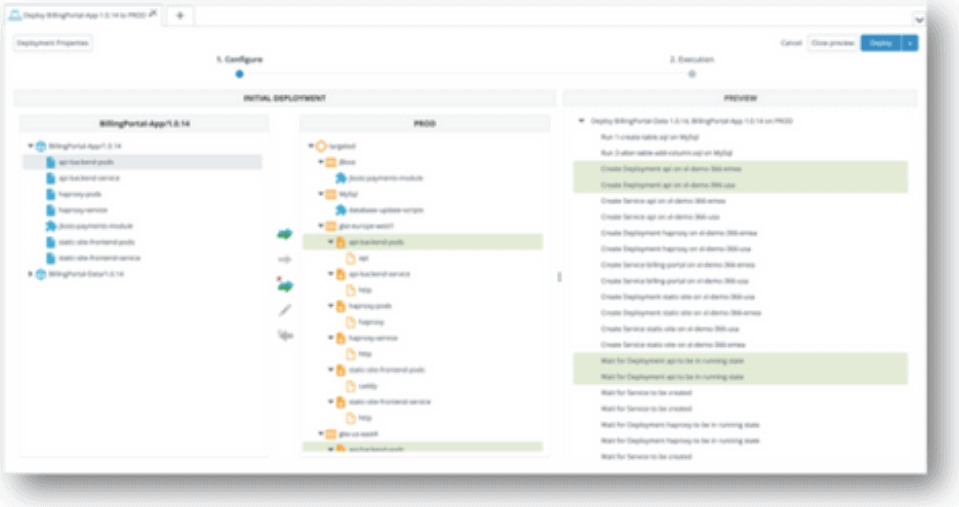Continuous Testing
Continuously deliver flawless customer experiences at speed with scalable web and mobile testing
Scalable Web and Mobile Testing
Digital.ai Continuous Testing is a scalable web and mobile application testing solution that increases test coverage and helps organizations make data-driven decisions. It helps testing teams execute functional, performance, and accessibility scenarios at scale and incorporates simplified AI-Powered test creation that allows any team member to generate automated scripts.
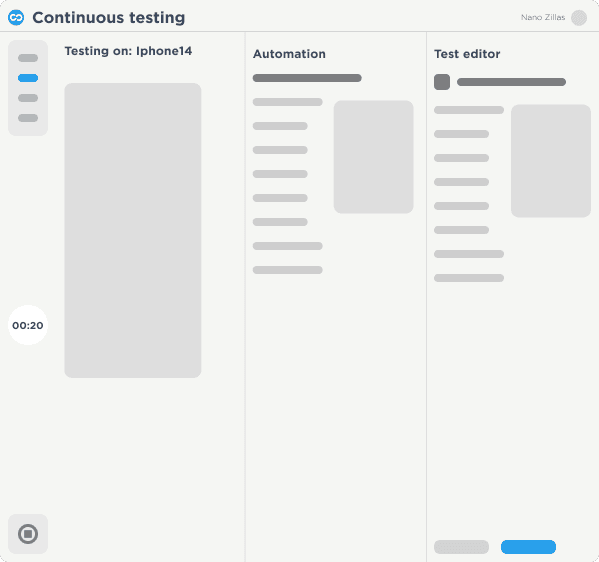
Trusted By Enterprise Customers

Continuously test your web and mobile apps with enterprise-grade security, scalability, and visibility
Capabilities
Give your DevOps teams easy access to thousands of real devices, virtual devices and browsers wherever they are.
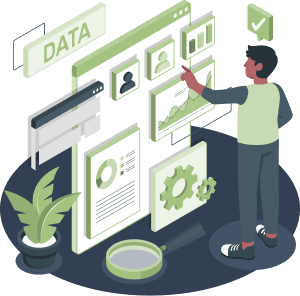
Related Resources

BLOGS
How AI and ML are Revolutionizing Web and Mobile Automated Testing
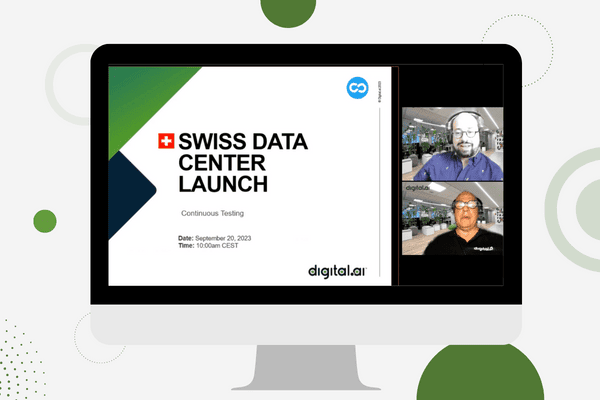
WEBINARS
Continuous Testing – Swiss Data Center
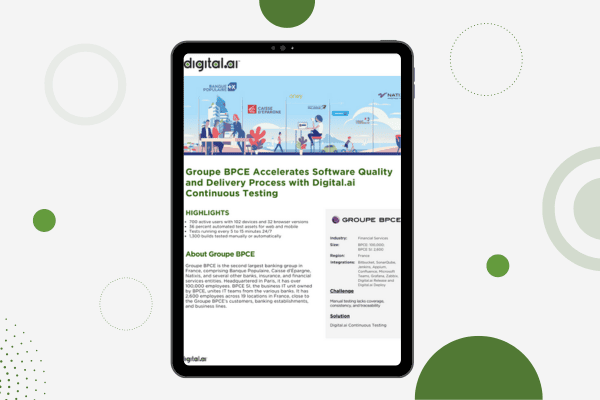
CASE STUDIES
Groupe BPCE Accelerates Software Quality and Delivery Process with Digital.ai Continuous Testing
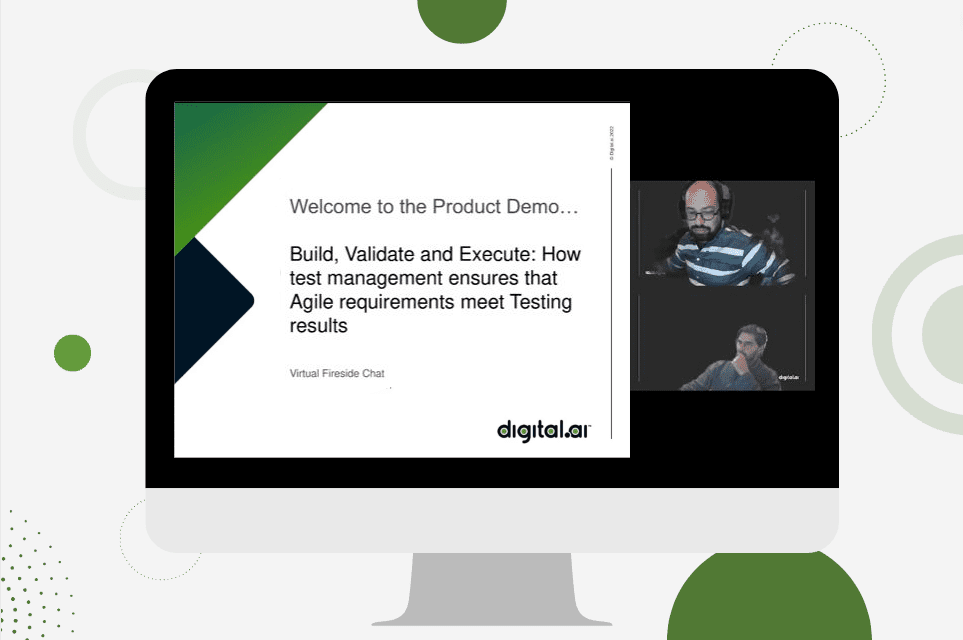
WEBINARS
How Test Management Ensures Agile Requirements Meet Testing Results

See Digital.ai Continuous Testing in Action
We have helped thousands of teams across industries configure, implement, and optimize Digital.ai Continuous Testing for error-free apps at scale. Contact us to learn more.